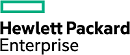Upgrade the Controllers - CS2xx, CS4xx
Before you begin
Before you can upgrade the controllers, your CS-series
array must meet the
following prerequisites:
- One controller must be in
Active mode and the other in
Standby mode.
See Determine the Operating State of the Controllers Using the GUI.
- Note the current
array model.
See Find the Model Number of an Array or Expansion Shelf Using the GUI.
| Time required: | 20-30 minutes |
| Parts required: | Upgrade controllers ordered from Nimble Storage |
| Tools required: |
|
| Support contact: | See Support |
Note: You can perform this upgrade with
expansion shelves
connected to the
array.
Procedure
- Determine which controller is currently in Standby mode, controller A or B. See Determine the Operating State of the Controllers Using the GUI.
-
Locate the
array in the rack and
identify the controller that is in Standby mode.
- Disconnect the management and data network cables, combo connector, and SAS cable from the controller in Standby mode.
-
Remove the existing controller. Loosen the controller holding
screw, press down on the release lever, and pull the controller straight out of
the chassis.
CAUTION:During controller upgrade, you must remove the USB stick from the existing controller and install it into the new controller. Failure to perform the next step will prevent the new controller from coming online.
-
Remove the USB stick from the existing controller.
- Locate the USB stick in the existing controller.
- Loosen the screw on the metal bracket that shields the USB stick and move it up and out of the way.
- Gently, but firmly pull the USB stick up and out of its socket.
- Mark or label the USB stick from the existing controller.
- Remove the USB stick from the new controller and set that USB stick aside.
- Insert the USB stick from the existing controller into the new controller. You should feel it seat into the USB slot.
- Move the metal bracket back into position and tighten the screw.
-
Gently slide the new controller into the chassis.
Note: If necessary, gently press down on the controller fans so that the new controller clears the opening in the chassis.
- Latch the release lever and tighten the holding screw.
- Reconnect the management and data network cables, combo connector, and SAS cable to the new controller.
-
Power the new controller.
New controllers are shipped in a power-off state. Press the Power
button on the front of the array to power on the controller. (Powering on might
take several minutes.)
CAUTION:Do not press the Power button longer than a full second. Holding it down longer will completely power off the array.
-
Verify that the new controller powers up. The controller LEDs
remain dark until you press the Power button. If the new controller does not
come online automatically, press the Power button on the front of the chassis.
Important: Holding the power button down tool long (five seconds) will completely power off the array.
-
Verify that the
array recognizes the
new controller and that the new controller is in Standby mode.
See
Determine the Operating State of the
Controllers Using the GUI.
Note: For arrays running 2.x, the new controller might take up to 15 minutes to appear in the user interface. If the controller takes longer than 15 minutes to report an Active/Standby state, contact Nimble Storage Support for assistance.
- Perform a failover to the new controller. See Perform a Controller Failover Using the GUI.
- Verify that the new controller is in Active mode. See Determine the Operating State of the Controllers Using the GUI.
- Repeat steps 3 through 12 to replace the other controller.
-
Verify that the model number of the
array has changed.
See
Find the Model Number of an Array or Expansion Shelf Using the GUI.
Before:
After:
What to do next
Return the old controllers to Nimble Storage as directed.