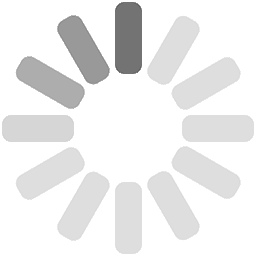Support
View all Support Product Support
Support Center Aruba support Software and licensing HPE Infosight Open or view a case Product-support forums Check warranty status Additional Resources
Import/export classification data Order HPE parts Call Support Support Services
Explore the many valuable support services available to Hewlett Packard Enterprise customers Shop
HPE StoreBrowse products and solutions by Category
Servers
All servers Rack servers Tower servers MicroServer Blade servers Shop All Servers and Systems Storage
All storage Complete storage solution Disk storage systems File storage Storage media Storage networking Storage software Storage solution Tape storage Shop All Storage Promotions
Weekly deals Networking
All networking Aruba software Network cloud fabric Network management Network security Routers Switches Wireless devices Shop All Networking Promotions
Weekly deals Software
All software ClearOS software Converged infrastructure management software Data management and query software Enterprise application software High availability and disaster recovery software High performance computing and AI software Infrastructure management software Networking software Operating systems Server management software Third party software Virtualization software Shop All Software Promotions
Weekly deals Direct attach copper and active optical cables Flash media devices Rack and Power Infrastructure Persistent memory Server hard drives
Services
All services Advisory and professional services Deployment services Education hardware services Education services Hardware software combo support service Hardware support service Installation and startup for software service Installation of hardware support services Service owned goods Software support service Shop All Services Promotions
Weekly deals All HPE
HPE GreenLake Cloud ServicesHPE Ezmeral Software PortfolioCompute, Servers, and SystemsData Storage and ProtectionNetworking, Routers, and EdgeAll IT Infrastructure ProductsIT FinancingAll Technology Services Support Services
Support CenterAruba SupportWarranty Status Buy now
Shop Servers and SystemsShop StorageShop NetworkingShop ServicesShop All Product and Solutions Hewlett Packard Enterprise
News and InsightsCommunitiesAbout HPEDiscover More NetworkHPE DiscoverInvestorsHPE Government SolutionsHPE Support