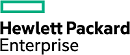Replace a Controller - CS235, CS300, CS500, CS700
Before you begin
| Time required: | 15 minutes per controller (Do not exceed 15 to avoid overheating.) |
| Part(s) required: | Replacement controller(s) ordered from Nimble Storage |
| Information required: |
|
| Tools required: |
|
| Support contact: | See Support |
If one controller fails, the other controller takes over. The array can function with one healthy controller while the replacement is installed. Replace the array controller if any of its components, such as the NVRAM or cooling fans have failed.
- Do not remove the controller until you are ready to install the replacement.
- While a controller is being replaced, the fan is non-operational. The resulting lack of airflow can cause the internal temperature of the chassis to rise to critical levels. To avoid damage to your array, fan downtime should be no more than 15 minutes.
- Determine which controller to replace before making the replacement.
- Verify that the replacement controller matches the part shown on the RMA work order.
- Determine the NimbleOS version running on the array, and the state of the controllers. See Check Array Model Number, NimbleOS Version, and Operating State Using the GUI, then determine which controller to replace.
- During controller replacement, you must remove the USB stick from the failed controller. (Step 6)
Procedure
-
Halt the failed controller.
- Log in to the array using the CLI.
-
Determine whether the failed controller is in Standby mode.
ctrlr --list --array array_name
-
If the failed controller is in Active mode, perform a manual failover.
failover --array array_name
-
Verify that the manual failover placed the failed controller in Standby
mode.
ctrlr --list --array array_name
-
Halt the controller.
halt --array array_name --controller {A | B}
-
Remove the failed controller.
- Disconnect all of the cables from the controller to be replaced, and label them with the provided eth/port connection labels so you can easily reconnect them to the correct ports after the replacement is complete.
-
Unscrew the keeper screw to release the controller handle.
Important: Use caution while removing the keeper screw to avoid having the screwdriver tip slip through the fan grill and hit the fan blade.CAUTION:Do not remove the power cord above the controller. If retention clips are installed, it is recommended to secure the clips around the power cord to avoid accidental power cord removal/displacement.
- Grasp the failed controller by the handle, pull down, and use a firm, steady pressure to pull the controller out of the chassis bay. Use two hands to support the controller during removal.
Important:To avoid electrostatic damage, place array components on a grounded anti-static mat. Use an ESD wrist strap during removal and replacement.
CAUTION:During controller replacement, you must remove the USB stick from the failed controller and install it into the replacement controller. Failure to perform the next step will prevent the replacement controller from coming online. -
Install the USB stick from the failed controller.
All components are fully visible when the controller is removed
from the chassis bay.
- Locate the USB stick in the failed controller. (You may need to loosen the retainer clip securing the USB stick in order to access it.)
- Gently but firmly pull the USB stick up and out of its socket.
- Mark or label the USB stick from the failed controller.
- Remove the USB stick from the replacement controller and set that USB stick aside.
-
Insert the USB stick from the failed controller into the new
controller. You should feel it seat into the USB slot.
-
Move the PCIe cage from the failed controller to the replacement controller.
- Loosen the green thumbscrew to unsecure the PCIe cage from the failed controller.
- Gently pull the PCIe cage up from the failed controller to unseat the PCIe cage riser card from the connector.
- Carefully align the PCIe cage riser card with the connector on the replacement controller, then gently seat the PCIe cage into place.
- Fasten the green thumbscrew to secure the PCIe cage to the controller.
-
Install the replacement controller.
- Slide the replacement controller into the chassis bay. Do not force the controller. If it does not slide in easily, remove it and try again.
- After the new controller is in place, return the controller handle to its original closed position and tighten the keeper screw.
- Reconnect all the cables to the new controller (as labeled from step 2.)
-
Power on the new controller.
Replacement controllers are shipped in a power-off state. Press the Power button on the front of the array for one to three seconds to power on the controller. (Powering on might take several minutes.)
CAUTION:Do not press the Power button longer than three seconds. Holding it down longer will completely power off the array.
-
Verify that the controller powers up. The controller LEDs on both
the left and right side of the array remain dark until the controller is
powered on. If the controller does not come online automatically, press the
Power button on the front of the chassis for one full second.
Important: Holding it down too long (longer than three seconds) will completely power off the array.Note: For arrays running 2.x, the new controller might take up to 15 minutes to appear in the interface. If the controller takes longer than 15 minutes to report an Active/Standby state, contact Nimble Storage Support for assistance.
- Contact Nimble Storage Support. They will verify that the new controller is operating properly.
- Return the failed controller as directed on the RMA work order.